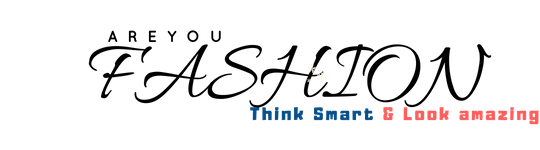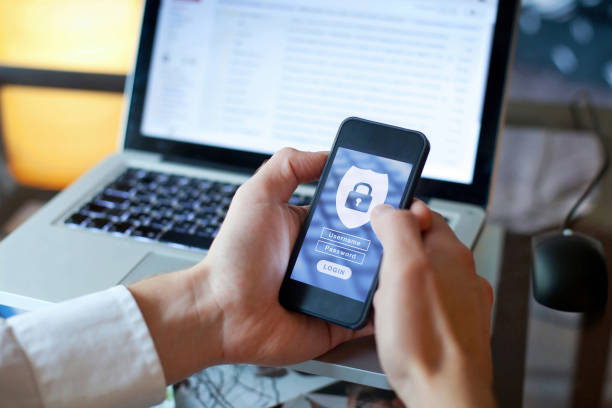Nowadays, many people use a password for their Wifi connections. Also, it has SSID, which is the name of the network. It is vital to secure your wireless internet network. Other persons can connect to your Wifi connection to use it or attack your devices if there is no password. People can share Wifi passwords only with the persons whom they can trust. You cannot give your password to someone who is a threat to you. A strong password includes a lower case letter, an upper case letter, a number, and some special characters. Also, it must be eight characters in length.
Many people use tough passwords to keep their connections secure. So, they forget their Wifi password many times. Even hackers can change your password without any permission. In this case, you need to find or know your Wifi password. In this article, we will tell you how to find Wifi password on Mac and Windows:
Checking Wifi Password On Windows
You can view your Wifi password on Windows devices in different ways. You can use your PC or laptop to know the password if you forget it. Different software is available to make this process much easy. You can use the tool named CoWPAtty. Below, you can check the details to know the password through this tool:
- First, you need to download CoWPAtty by visiting its official website. After installing this tool, you can find it in the directory: /usr/local/bin.
- You have to find the CoWPAtty help screen by typing CoWPAtty. Then put the wireless adapter in monitor mode by typing airmon-ng start wlan0.
- Now, begin a capture file by typing airodump-ng –bssid 00:25:9C:97:4F:48 -c 9 -w cowpatty mon0.
- You have to capture the handshake. Then, run Cowpatty by typing cowpatty -f /pentest/passwords/wordlists/darkc0de.lst -r /root/cowcrack-01.cap -s Mandela2.
- After that, make your hash by typing genpmk -f /pentest/passwords/wordlists/darkc0de.lst -d hashes -s Mandela2.
- Use hash by typing cowpatty -d hashfile -r dumpfile -s ssid. After that, the process is complete, and you can see your Wifi password.
Checking Wifi Password On Mac
MAC users can easily find their Wifi password if they have forgotten it. There is an application named Keychain Access. This app shows all the passwords present on macOS. So, you can find your Wifi password using MacBook or Mac through Keychain Access. Below, you can check more details to know your password:
- First, you have to open the Keychain Access app on your Mac.
- Click on the Passwords option on the top toolbar of the application.
- You have to enter your Wifi network name in the search bar. Then, double-click on the network name.
- Now, you can see a pop-up window displaying the details of the network. Click on the Show Password option.
- After that, enter administrator user credentials, and you can see the password of the Wifi network.
FAQs
Q1. Is SSID Vital To Know A Wifi Password?
Ans. A service set identifier (SSID) is the name of a Wifi network. SSID is a sequence of characters that allows users to connect to the preferred network. It is vital to know the SSID to change your Wifi password.
Q2. What Are The Best Reasons To Use Software To Find Wifi Password?
Ans. You can find different software or tools to find your Wifi password. They are free to download and secure to use. Users have to follow some steps to know their passwords through software.
Q3. Can I Find Passwords To Wifi Networks That I Have Earlier Used?
Ans. Yes, you can find the passwords of the Wifi networks that you accessed earlier. People get these passwords through the same procedures used to know the password of your current WiFi network.